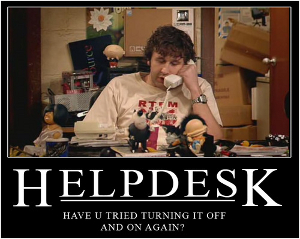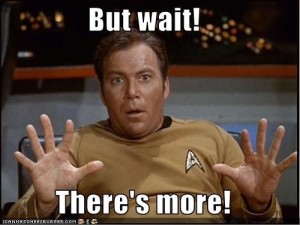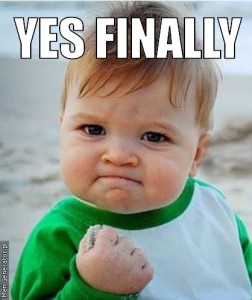I have been thinking about the kinds of questions people have about Postgres if they’re mostly users of MySQL. One thing that comes up a lot is how to use the psql command-line.
I’m going to do a series of posts based on what I actually do every day with Postgres. This isn’t going to be an exhaustive look at all the features, but just the kinds of things I find useful.
Here’s a look at the kinds of commands I regularly use on a production system:
selena@wuzetian:~ #1642 15:13: awk '{print $1}' /tmp/cmds | uniq -c | sort -n -r
47 \e
22 \d
13 \x
12 \df+
10 \q
9 \df
6 \ef
6 \d+
5 \o
5 \h
Here’s the kinds of commands I use on my local system:
selena@wuzetian:~ #1645 15:15: awk '{print $1}' /tmp/local_cmds | uniq -c | sort -n -r
89 \d
43 \e
28 \df+
14 \x
14 \d+
13 \df
11 \c
10 \h
4 \a
3 \ef+
There’s not a whole lot of difference between the two. I pretty clearly use the database locally to look at schema definitions over and over again!
Here’s what each of these commands do:
\d+: Examine a table, by default in 9.2 prints the table name, followed by the columns, their types, keys, indexes and constraints. The plus will cause all child tables that inherit from a parent to be listed.\e: Opens an editor defined by your EDITOR environment variable, and put the most recent command entered inpsqlinto the buffer. You can define a non-command line editor here!\df+: Prints information about a User Defined Function, including the function’s whole definition (that’s what the+does), best when combined with\xand probably\aas well\q: Quitspsql. You can also quit with^D\ef [function]: Opens up your editor, and puts the function into the buffer. Without a function, it provides a convenient template for creating a new function.\o [filename]: Open a local file for writing the output of whatever commands you run next. Stop writing to the file with another\o\h: Help for SQL commands\c [databasename]: Connect to [databasename] on local database cluster\a: Print output “unaligned”, or without adding whitespace to make columns align. Good when trying to print machine-readable output to the terminal.\x: Print output “expanded”. This causes output to be printed out like: “Column: Value”, rather than the normal tabular/spreadsheet style. Useful in lots of contexts, especially when you’ve got some columns that have a very large text field.
And here’s a few useful commands that didn’t make the top 10 lists:
\?: Help for\commands\timing: Turn timing of all commands on, reports in ms.\s: print out yourpsqlhistory to STDOUT.\i [filename]: execute the contents of [filename]\! [command]: execute a command in the local shell
Finally, when you start up psql, you have a few options. My favorite combination when generating machine-readable output is to add -AX -qt (axe cutie! hat tip to Greg Sabino Mullane for that mneumonic). Another very useful psql extension is -e, which causes the SQL commands used to produce output to also be printed out. This will help you learn about information_schema items and all the internal tables used to provide system information.
The shortcuts really worth spending a bit of time exploring are \e* and \d*. Both provide quite a bit of useful functionality, with relatively easy to remember letter combinations.